Your first profile
So you filled out all needed settings and you got the permission to publish content? Congratulations.
This is how it is done:
On the top righ in the menu is a new point called "new profile". Just click on that.
The profile name is the part of the URL so for example contentnation.net/yourprofilename
As soon as you picked your profile name, you will see your new, empty profile:
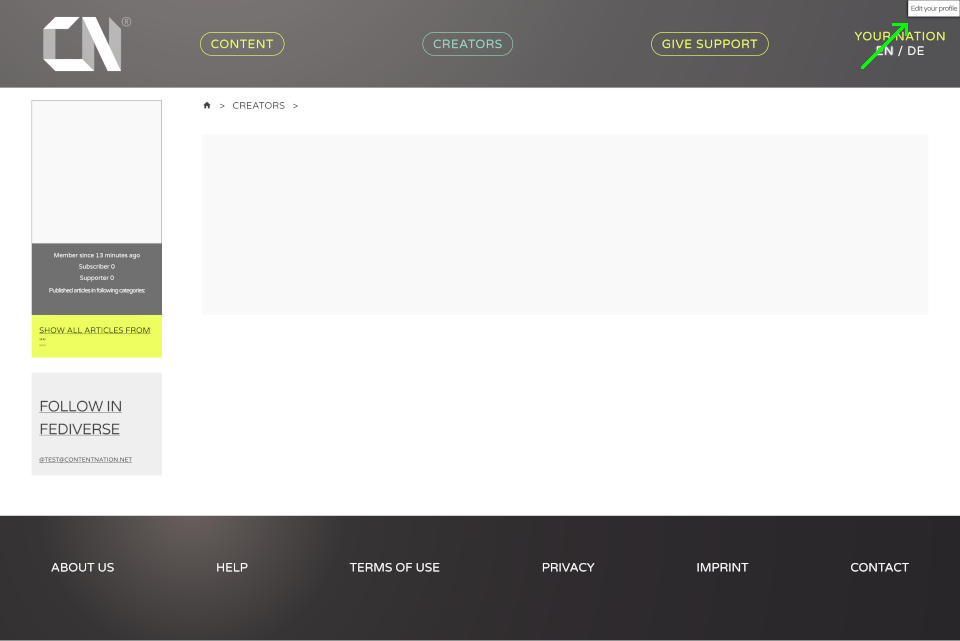
In the top right is the most important point "Edit your profile". Just click on it.
There will be new areas in different places with a dashed border. Everything with this border can be edited.
This includes in the top left: profile title, the profile headline, your location (if desired).
On the left is your small profile image. This will be used in the profile overview as well as default image for articles, if you did not pick one.
In the right are is the content area for your profile description and text. Here you can select a big profile image and enter your text below.
In the right top are a few settings.
The check boxes at "Profile visible", "Show number of supporters" and "Show number of subscribers" should be self explanatory ;)
At the category selection you can assign your profile to one or more categories that describe you profile.
That's it, pretty simple.
There is another page for your profile with extended settings and article management.
(After saving!) click in the top right on Your Nation and click on the ![]() Icon next to your profile.
Icon next to your profile.
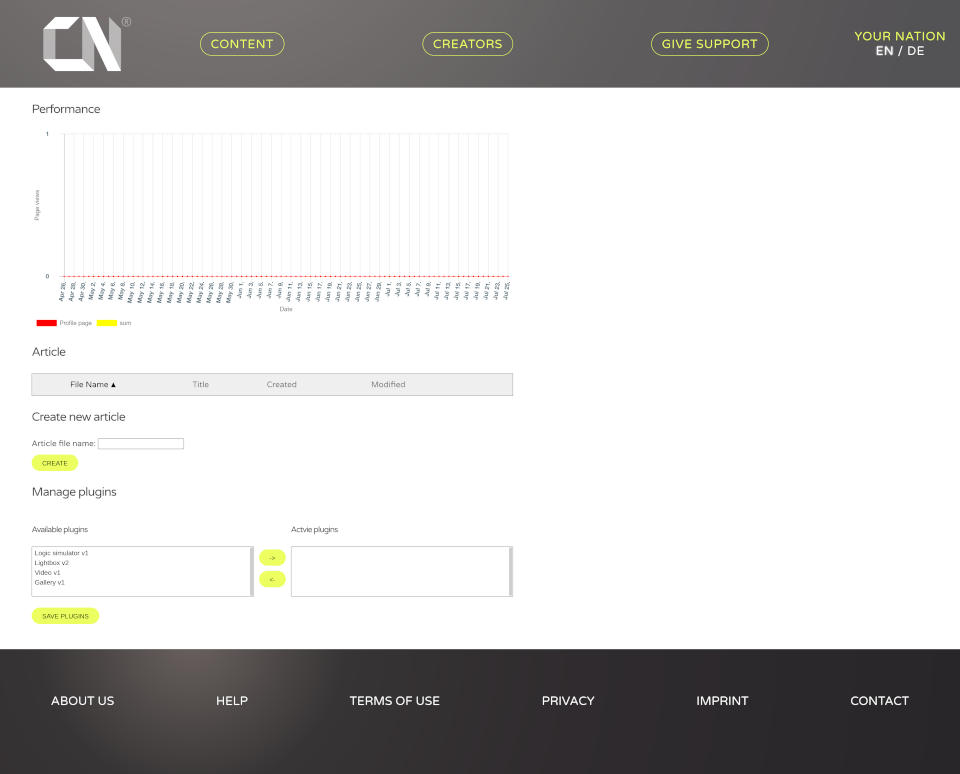
In the upper area you can create new articles, rename Articles, hide or delete them.
Allowed character in the article name are: lower case letters, digits, point, dash and underscore.
Currently there are 4 Plugins, these will be extended, when needed
- Logic Simulator: Currently only used by the 8 Bit Computer from Scratch profile, but open for all
- Lightbox: Opens marked images in large view
- Gallery: created image galleries
- Video: Can be used to embed videos
That is all you should know about creating and editing your profiles. Now there is only on thing left: Try it.